
You've got the age-old FireFox dilemma: you love using the latest version of FireFox available, but you hate having to sit around and wait for all of your can't-live-without-em extensions to be updated for use in your shiny new FireFox version.
When I recently got FF version 1.5, I found that it automatically found updates for roughly half of my innumerable extensions. While I could live without some of these extensions that didn't update, there were a precious few that have become too much a part of my net surfing experience to live without.
Lifehacker recently pointed out one way to hack FF to get some of your extensions working, but if you're a slightly-less- than-super-user like myself, you too are a little leery of playing around with my "about:config" menu (which, while possibly enabling some extensions, has the potential to hinder others). Instead, I prefer to play around with the individual extension files themselves and see if I can't get them to work that way...and here's how to do it yourself, in less than 5 minutes:
1. In FF, click "Tools" on the main menu, then select "Extensions". This brings up your Extensions menu and shows you which ones didn't update (they're the shaded ones).
2. Mosey over to Mozilla's Extensions Site, and search keywords until you find that not-yet-updated extension. Right click on the download link and save the file to your desktop (do not install!).
3. Right click the file on your desktop, then select "Open with" and choose WinZip or whatever compression program you use (you can get WinZip here).
4. Find the file "install.rdf" and extract this file (and only this file) to your desktop. Right click the install.rdf file on your desktop, and select "Open with" and use WordPad or NotePad to view the file.
5. Scroll down through the jargon until you find the lines that start with "em:minVersion" and "em:maxVersion" (they'll have the normal "<" signs around them). For maxVersion, change the "1.0" to "1.6" in the text file and save it over the old version on your desktop.
6. Open up the WinZip (or other program) window, then drag the new "install.rdf" file from your desktop into that window (make sure you choose "Add and Replace" so that the file is replaced. Close the WinZip window.
7. Now open up FireFox, and simply drag the new extension file from your desktop onto FF - anywhere on FF will work - like over this very page for example.
8. Watch it install, restart FF, and check to see if it worked for you.
I've used this method to update a few extensions so far, like Scribe for example, but please don't hold me accountable if it doesn't seem to work for your particular extension.

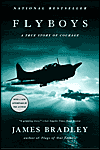













No comments:
Post a Comment